pyvista.plotting.widgets.AffineWidget3D#
- class AffineWidget3D(*args, **kwargs)[source]#
3D affine transform widget.
This widget allows interactive transformations including translation and rotation using the left mouse button.
- Parameters:
- plotter
pyvista.Plotter The plotter object.
- actor
pyvista.Actor The actor to which the widget is attached to.
- originsequence[
float],optional Origin of the widget. Default is the center of the main actor.
- startbool, default:
True If True, start the widget immediately.
- scale
float, default: 0.15 Scale factor for the widget relative to the length of the actor.
- line_radius
float, default: 0.02 Relative radius of the lines composing the widget.
- always_visiblebool, default:
True Make the widget always visible. Setting this to
Falsewill cause the widget geometry to be hidden by other actors in the plotter.- axes_colors
tuple[ColorLike],optional Uses the theme by default. Configure the individual axis colors by modifying either the theme with
pyvista.global_theme.axes.x_color = <COLOR>or setting this with atupleas in('r', 'g', 'b').- axes
numpy.ndarray,optional (3, 3)Numpy array defining the X, Y, and Z axes. By default this matches the default coordinate system.- release_callback
callable(),optional Call this method when releasing the left mouse button. It is passed the
user_matrixof the actor.- interact_callback
callable(),optional Call this method when moving the mouse with the left mouse button pressed down and a valid movement actor selected. It is passed the
user_matrixof the actor.
- plotter
Notes
After interacting with the actor, the transform will be stored within
pyvista.Prop3D.user_matrixbut will not be applied to the dataset. Use this matrix in conjunction withpyvista.DataObjectFilters.transform()to transform the dataset.Requires VTK >= v9.2
Examples
Create the affine widget outside of the plotter and add it.
>>> import pyvista as pv >>> pl = pv.Plotter() >>> actor = pl.add_mesh(pv.Sphere()) >>> widget = pv.AffineWidget3D(pl, actor) >>> pl.show()
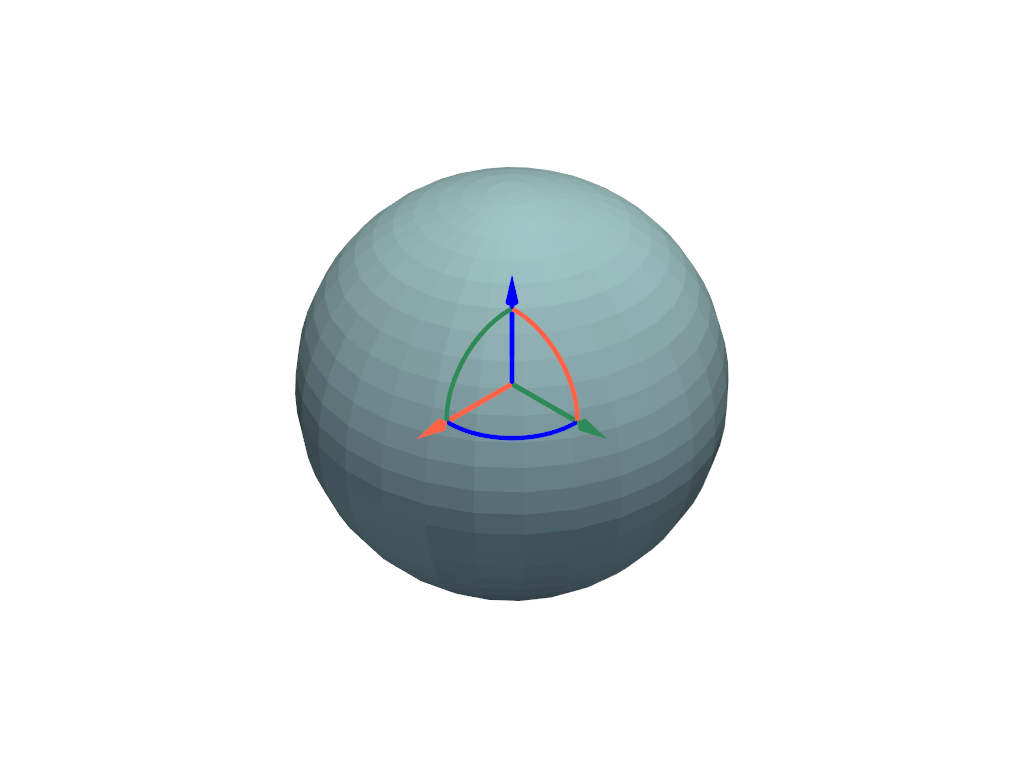
Access the transform from the actor.
>>> actor.user_matrix array([[1., 0., 0., 0.], [0., 1., 0., 0.], [0., 0., 1., 0.], [0., 0., 0., 1.]])
Methods#
Disable the widget. |
|
Enable the widget. |
|
Disable and delete all actors of this widget. |
Attributes#
Return or set the axes of the widget. |
|
Origin of the widget. |