Note
Go to the end to download the full example code.
Disabling Mesh Lighting#
Disable mesh lighting.
While plotters have a default set of lights and there are many options
for customizing lighting conditions in general, meshes have the option
to opt out of lighting altogether. Pass lighting=False to
pyvista.Plotter.add_mesh() to disable lighting for the given
mesh:
from __future__ import annotations
import pyvista as pv
from pyvista import examples
horse = examples.download_horse().decimate(0.9)
horse.rotate_z(-120, inplace=True)
horse.points = (horse.points - horse.center) * 100
shifted = horse.translate((0, 10, 0), inplace=False)
pl = pv.Plotter()
pl.add_mesh(horse, color='brown')
pl.add_mesh(shifted, color='brown', show_edges=True, lighting=False)
pl.show()

Due to the obvious lack of depth detail this mostly makes sense for meshes with non-trivial colors or textures. If it weren’t for the edges being drawn, the second mesh would be practically impossible to understand even with the option to interactively explore the surface:
shifted.plot(color='brown', lighting=False)
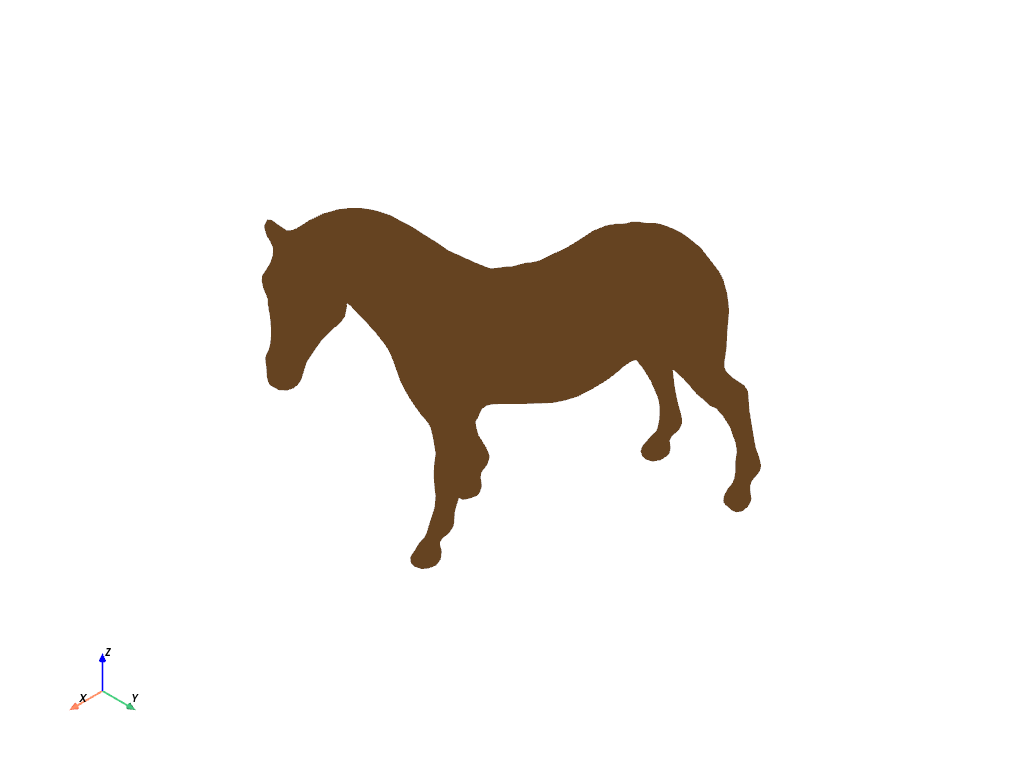
For further examples about fine-tuning mesh properties that affect light rendering, see the Lighting Properties example.
Total running time of the script: (0 minutes 0.874 seconds)