Plotting Themes#
PyVista plotting parameters can be controlled on a plot by plot basis or through a global theme, making it possible to control mesh colors and styles through one global configuration.
The default theme parameters in PyVista can be accessed and displayed with:
>>> import pyvista as pv
>>> pv.global_theme
Default plotting parameters can be accessed individually by their attribute names:
>>> pyvista.global_theme.color = 'lightblue'
Here’s an example plot of the Stanford Dragon using default plotting parameters:
>>> from pyvista import examples
>>> dragon = examples.download_dragon()
>>> dragon.plot(cpos='xy')
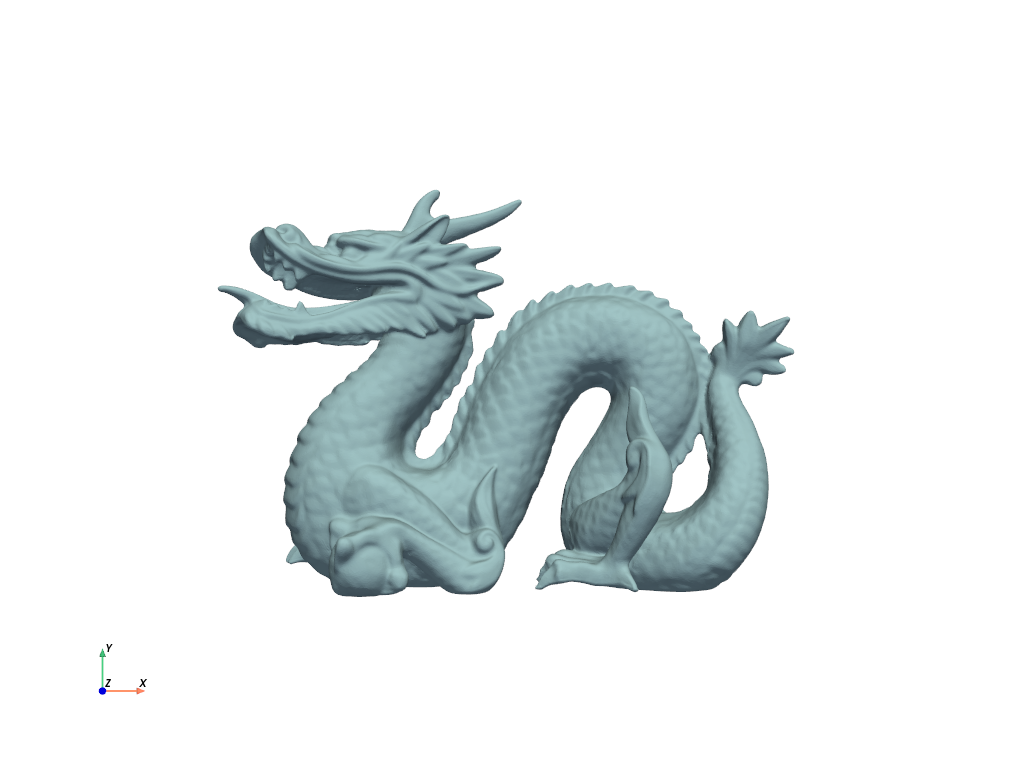
These parameters can then be modified globally with:
>>> pv.global_theme.color = 'red'
>>> pv.global_theme.background = 'white'
>>> pv.global_theme.axes.show = False
Now, the mesh will be plotted with the new global parameters:
>>> dragon.plot(cpos='xy')
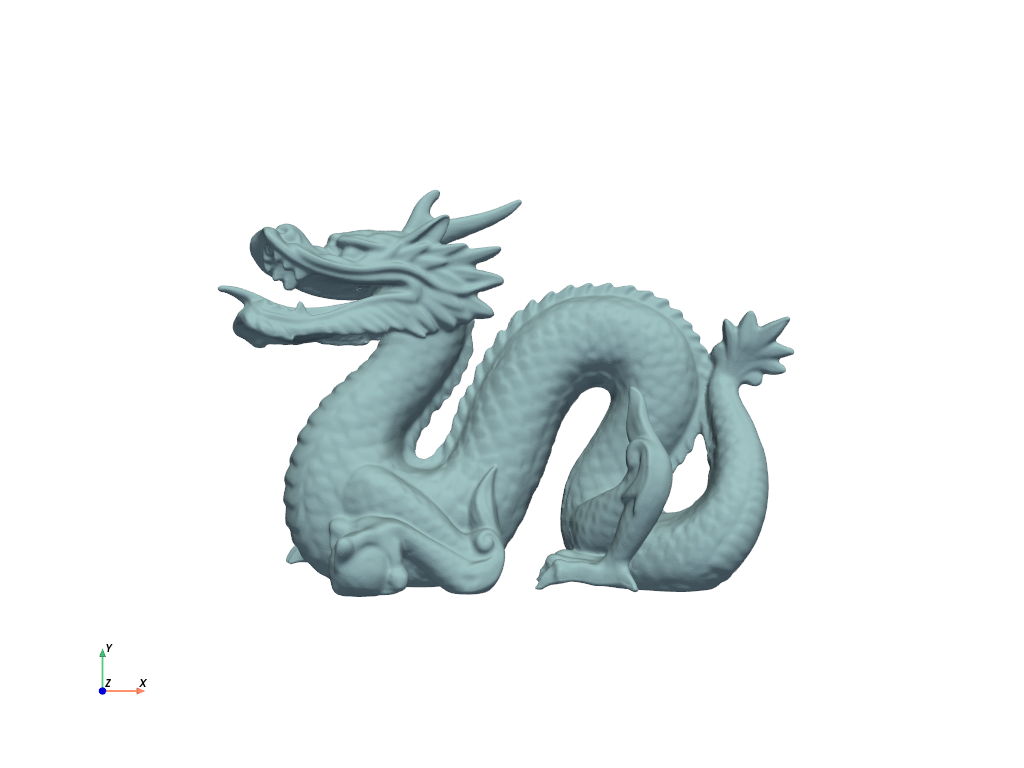
This is identical to plotting the mesh with the following parameters:
>>> dragon.plot(
... cpos='xy', color='red', background='white', show_axes=False
... )

Creating A Custom Theme#
You can customize a theme based on one of the built-in themes and then apply it globally with:
# Create a theme based off the DocumentTheme
my_theme = pv.plotting.themes.DocumentTheme()
my_theme.cmap = 'jet'
my_theme.show_edges = True
# Apply it globally
pv.global_theme.load_theme(my_theme)
Alternatively, you can save the theme to disk to be used later with:
my_theme.save('my_theme.json')
And then subsequently loaded in a new session of pyvista with:
pv.global_theme.load_theme('my_theme.json')
Theme API#
See Themes for the full API definition.