Note
Go to the end to download the full example code.
Axes Objects#
PyVista has many axes objects which can be used for plotting. This example highlights many of these objects and shows how to use them with related plotting methods.
from __future__ import annotations
import pyvista as pv
from pyvista import examples
Cube Axes#
Show axes bounds as a cube with CubeAxesActor.
mesh = examples.download_bunny_coarse()
pl = pv.Plotter()
pl.add_mesh(mesh)
axes = pv.CubeAxesActor(camera=pl.camera)
axes.bounds = mesh.bounds
pl.add_actor(axes)
pl.background_color = pv.Color('paraview')
pl.show()
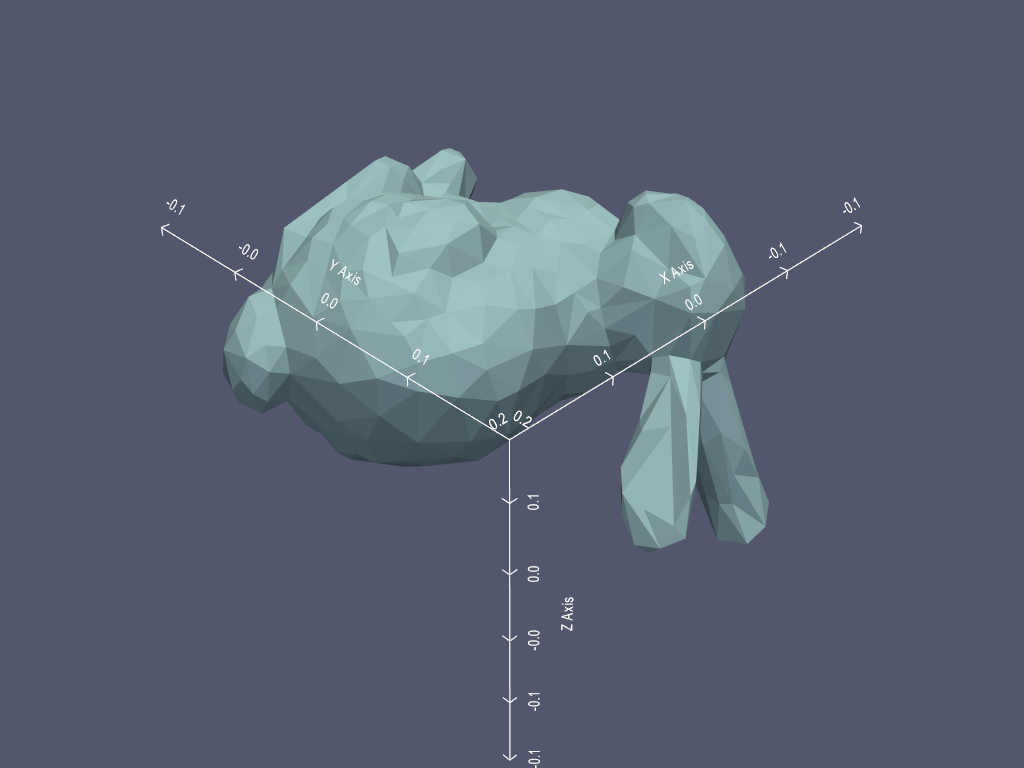
Adding the axes like this can be a bit cumbersome since the camera, bounds, and color
must be set manually. Instead, use show_bounds() to add a
CubeAxesActor with pre-configured parameters.
pl = pv.Plotter()
pl.add_mesh(mesh)
pl.show_bounds()
pl.show()
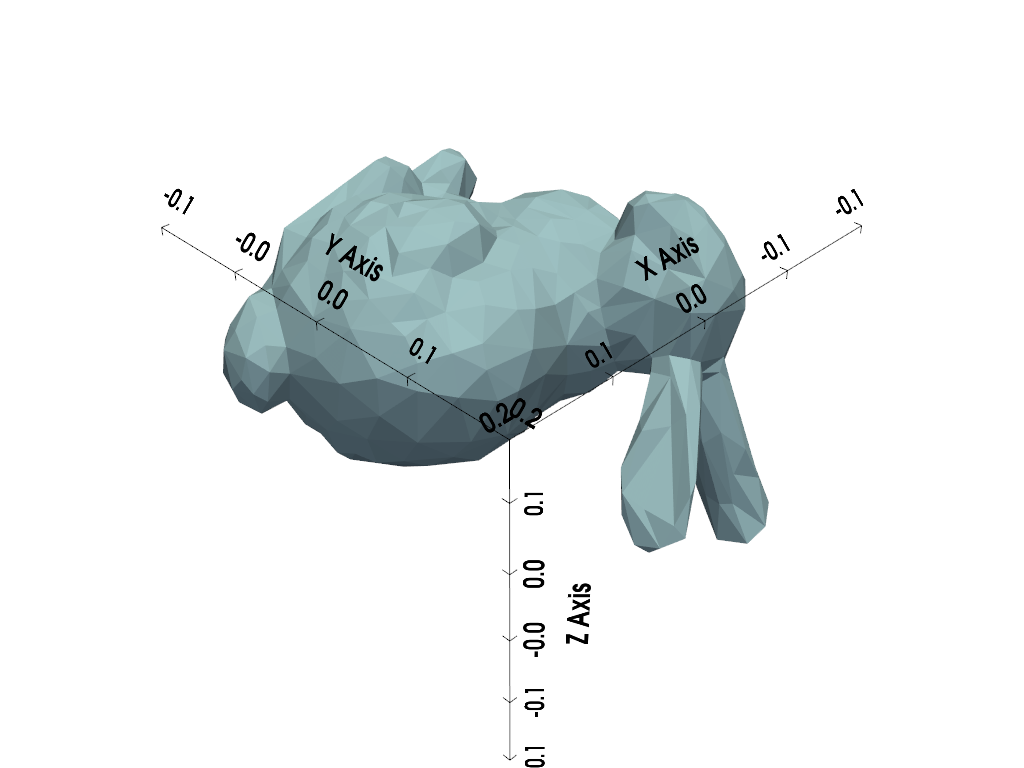
Alternatively, use show_grid(). This also adds a
CubeAxesActor to the plot but with different default options.
pl = pv.Plotter()
pl.add_mesh(mesh)
pl.show_grid()
pl.show()
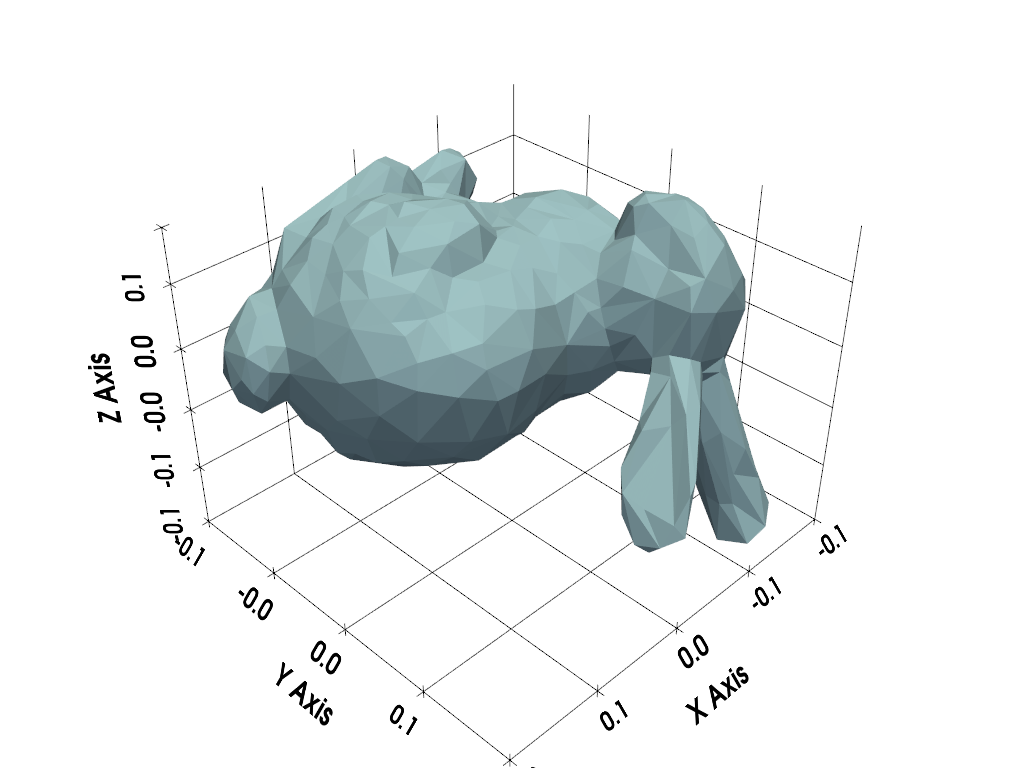
Arrow Axes#
Arrow-style axes include AxesActor, AxesAssembly,
and AxesAssemblySymmetric.
AxesActor is primarily intended for use as an orientation widget
(see next section), but can also be added to a plot as a normal actor.
Use add_axes_at_origin() to add AxesActor
at the origin.
pl = pv.Plotter()
pl.add_mesh(mesh)
axes = pl.add_axes_at_origin()
pl.show()
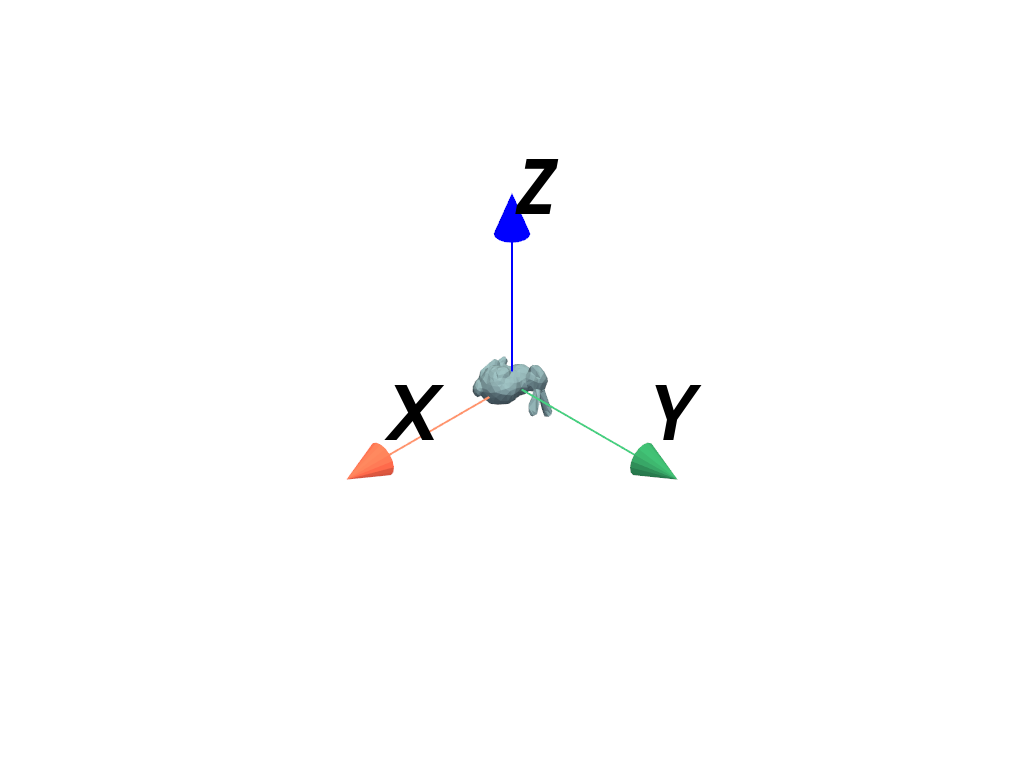
The axes are too large and should be scaled down. Transformations with AxesActor are possible, but with some caveats:
The bounds of
AxesActorare hard-coded as+/- 1, which makes it challenging to configure the camera bounds for the plot.The user matrix must be used for transformations (scale and position properties do not work).
Create new axes, disable its bounds, and apply a scaling Transform.
trans = pv.Transform().scale(0.25)
axes = pv.AxesActor()
axes.UseBoundsOff()
axes.SetUserMatrix(pv.vtkmatrix_from_array(trans.matrix))
Plot the axes with a mesh. Note that since the bounds of the axes are not used, the tip of the z-axis appears clipped, which is not ideal.
pl = pv.Plotter()
pl.add_mesh(mesh)
pl.add_actor(axes)
pl.show()
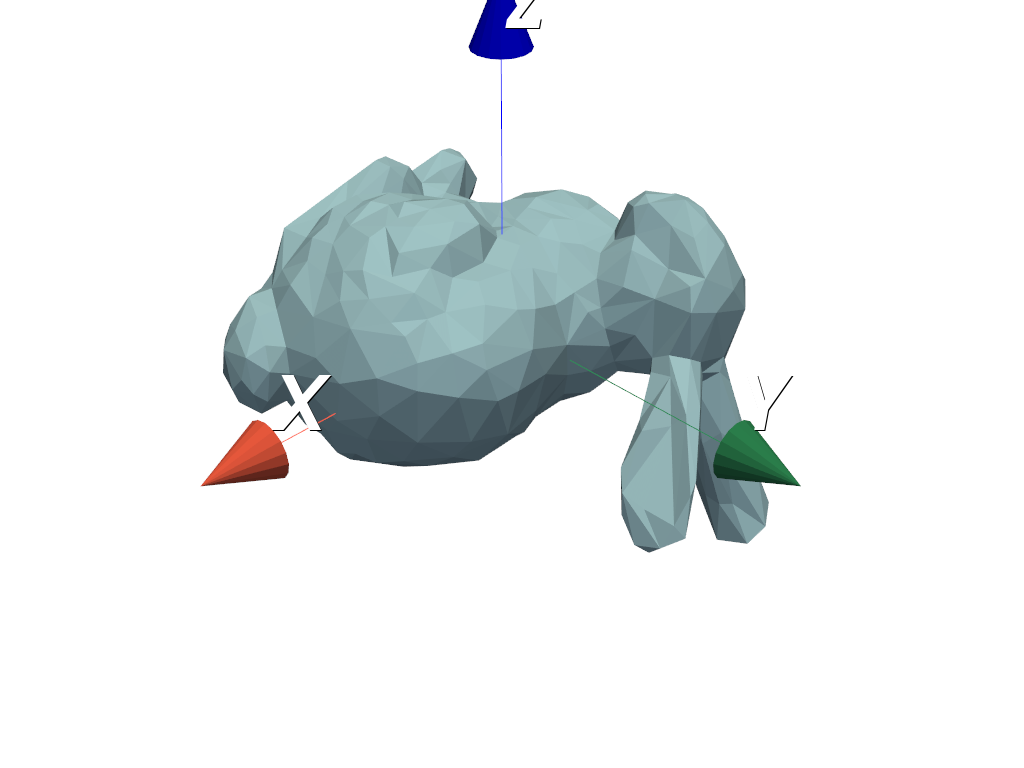
Instead of using AxesActor, AxesAssembly is
recommended for positioning axes in a scene.
axes = pv.AxesAssembly(scale=0.25)
pl = pv.Plotter()
pl.add_mesh(mesh)
pl.add_actor(axes)
pl.show()
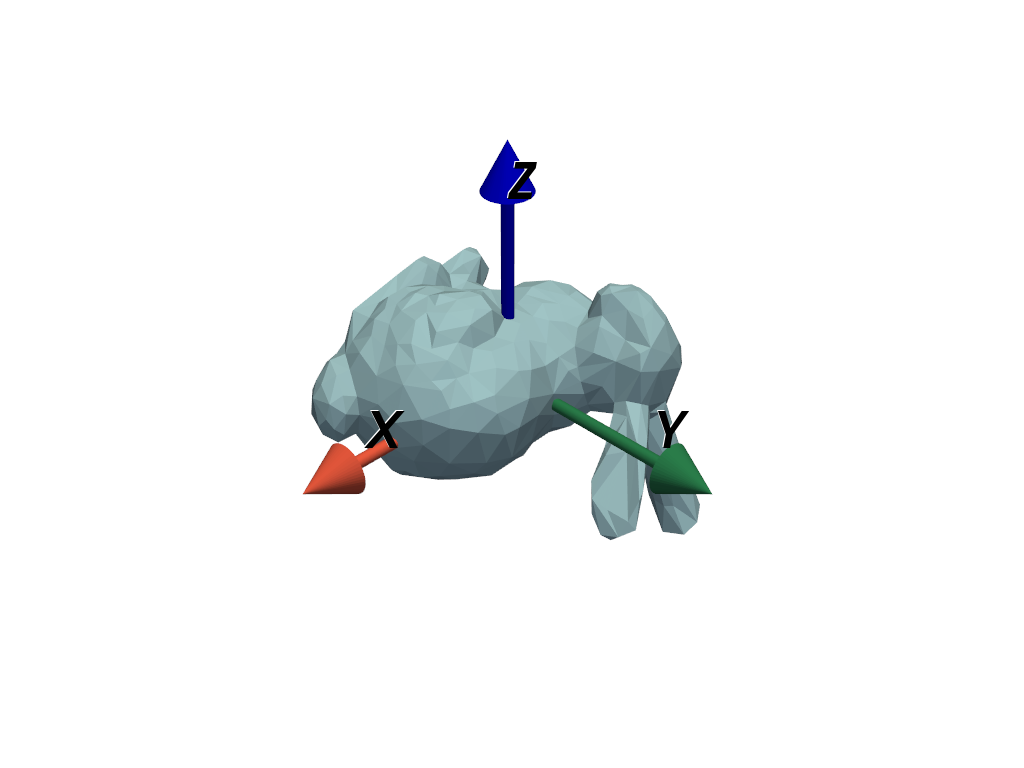
Alternatively, use AxesAssemblySymmetric for adding
symmetric axes to a scene.
axes = pv.AxesAssemblySymmetric(scale=0.25)
pl = pv.Plotter()
pl.add_mesh(mesh)
pl.add_actor(axes)
pl.show()
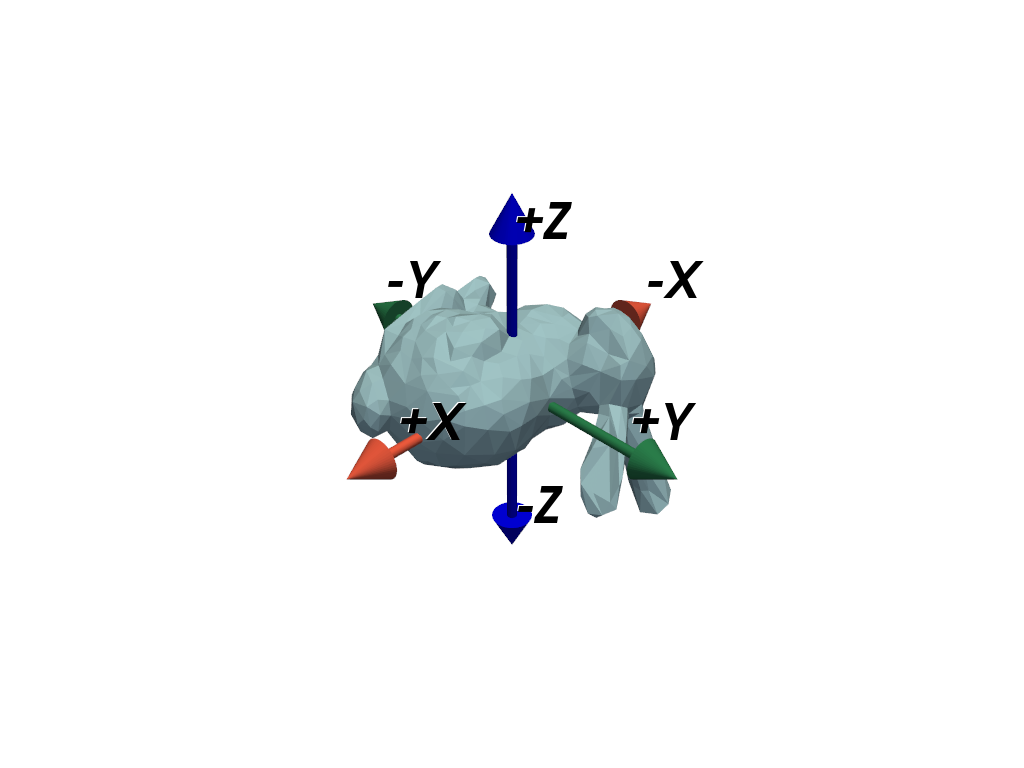
Axes Widgets#
Any actor can also be used as an axes orientation widget. Here, we demonstrate using four separate axes widgets:
Use
add_axes()to add an arrow-style orientation widget. The widget usesAxesActorby default.Use
add_box_axes()to add a box-style orientation widget.Use
add_north_arrow_widget()to add a north arrow orientation widget.Add
AxesAssemblySymmetricas a custom orientation widget usingadd_orientation_widget().
# Load a dataset
mesh = examples.load_airplane()
# Create a plotter with four linked views.
viewport = (0, 0, 0.5, 0.5)
pl = pv.Plotter(shape=(2, 2))
pl.link_views()
# Add arrow-style axes
pl.subplot(0, 0)
pl.add_mesh(mesh)
pl.add_axes(viewport=viewport)
# Add box-style axes
pl.subplot(0, 1)
pl.add_mesh(mesh)
pl.add_box_axes(viewport=viewport)
# Add north arrow
pl.subplot(1, 0)
pl.add_mesh(mesh)
pl.add_north_arrow_widget(viewport=viewport)
# Add symmetric arrow-style axes
pl.subplot(1, 1)
pl.add_mesh(mesh)
axes = pv.AxesAssemblySymmetric(label_size=25)
pl.add_orientation_widget(axes, viewport=viewport)
pl.show()
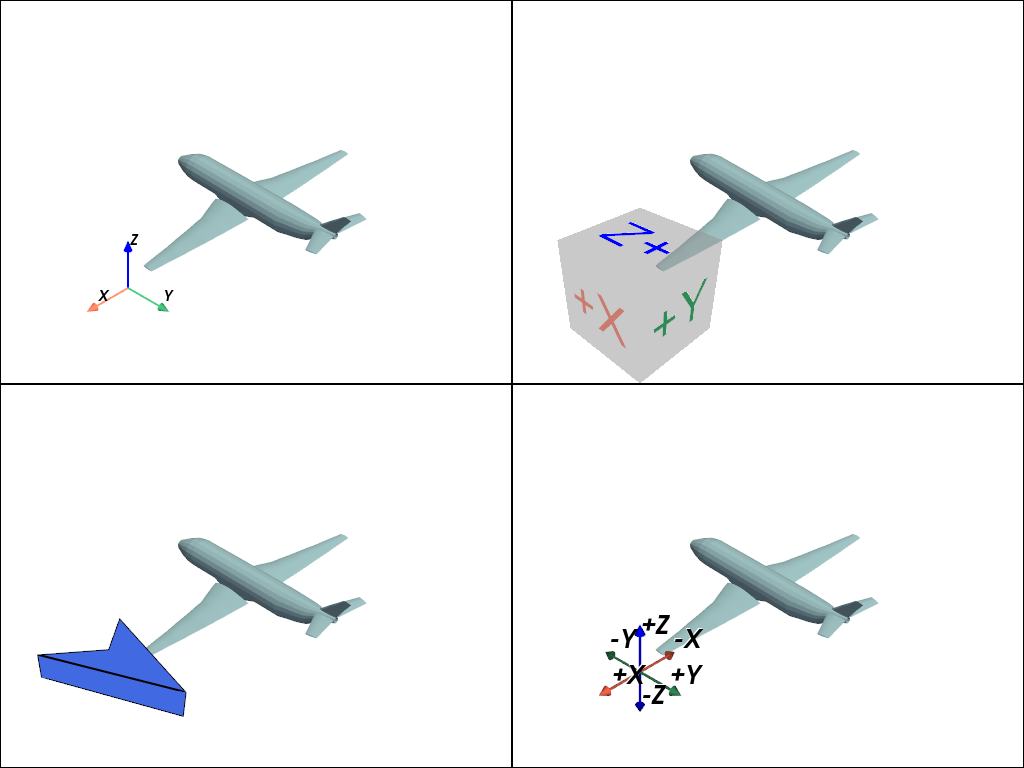
Camera Orientation Widget#
There is also a specialized camera widget which can added to a plot with
add_camera_orientation_widget.

Total running time of the script: (0 minutes 2.214 seconds)