Note
Go to the end to download the full example code.
Customize Trame toolbar#
Bring more of the power of trame to the jupyter view.
from __future__ import annotations
import asyncio
import pyvista as pv
from pyvista.trame.ui.vuetify3 import button
from pyvista.trame.ui.vuetify3 import divider
from pyvista.trame.ui.vuetify3 import select
from pyvista.trame.ui.vuetify3 import slider
from pyvista.trame.ui.vuetify3 import text_field
Let’s first create the menu items we want to add to the trame’s toolbar.
Here we want a “play” button that will be later connected to a slider
through the button_play function. The slider itself will represent the
“resolution” of the model we will render, a text field where the value of
the “resolution” will be displayed.
We will also add a dropdown menu to toggle the visibility of the model.
The dividers are the same as already used to divide and organize the toolbar.
def custom_tools():
divider(vertical=True, classes='mx-1')
button(
click=button_play,
icon='mdi-play',
tooltip='Play',
)
slider(
model=('resolution', 10),
tooltip='Resolution slider',
min=3,
max=20,
step=1,
dense=True,
hide_details=True,
style='width: 300px',
classes='my-0 py-0 ml-1 mr-1',
)
text_field(
model=('resolution', 10),
tooltip='Resolution value',
readonly=True,
type='number',
dense=True,
hide_details=True,
style='min-width: 40px; width: 60px',
classes='my-0 py-0 ml-1 mr-1',
)
divider(vertical=True, classes='mx-1')
select(
model=('visibility', 'Show'),
tooltip='Toggle visibility',
items=['Visibility', ['Hide', 'Show']],
hide_details=True,
dense=True,
)
The button callback function button_play needs to be created before starting
the server. This function will toggle the boolean state variable play
and flush the server, i.e. “force” the server to see the change.
We will see more on the state variables in a bit, but we need to create the
function here otherwise the server will complain button_play does not exist.
def button_play():
state.play = not state.play
state.flush()
We will do a simple rendering of a Cone using ConeSouce.
When using the pl.show method. The function we created custom_tools
should be passed as a jupyter_kwargs argument under the key
add_menu_items.
pl = pv.Plotter(notebook=True)
algo = pv.ConeSource()
mesh_actor = pl.add_mesh(algo)
widget = pl.show(jupyter_kwargs=dict(add_menu_items=custom_tools), return_viewer=True)
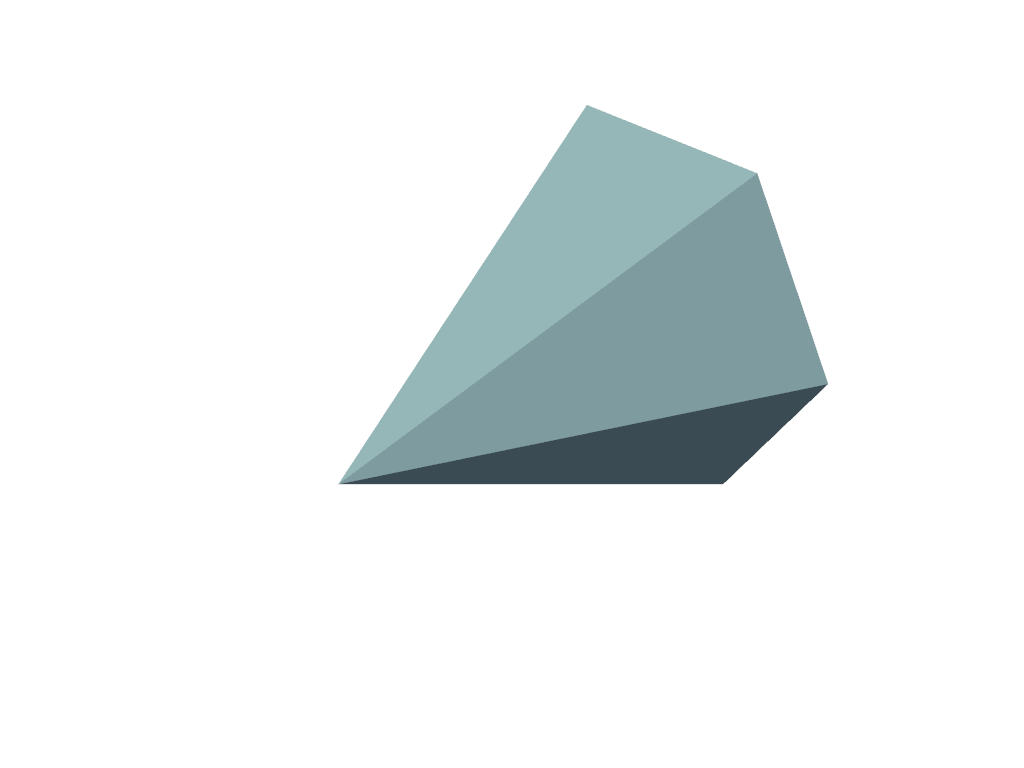
To interact with trame’s server we need to get the server’s state.
We initialize the play variable in the shared state and this will be
controlled by the play button we created. Note that when creating the
slider, the text_field and the select tools, we passed something
like model=("variable", value). This will automatically create the variable
"variable" with value ``value in the server’s shared state, so we do not need
to create state.resolution or state.visibility.
state, ctrl = widget.viewer.server.state, widget.viewer.server.controller
state.play = False
ctrl.view_update = widget.viewer.update
Now we can create the callback functions for our menu items.
The functions are decorated with a state.change("variable"). This means
they will be called when this specific variable has its value changed in the
server’s shared state. When resolution changes, we want to update the
resolution of our cone algorithm. When visibility changes, we want to toggle the
visibility of our cone.
The play variable is a little bit trickier. We want to start something like
a timer so that an animation can be set to play. To do that with trame we need
to have an asynchronous function so we can continue to do stuff while the
“timer” function is running. The _play function will be called when the play
variable is changed (when we click the play button, through the button_play
callback). While state.play is True we want to play the animation. We
change the state.resolution value, but to really call the update_resolution
function we need to flush the server and force it to see the change in
the shared variables. When state.play changes to False, the animation stops.
Note that using while play: ... would not work here because it is not the
actual state variable, but only an argument value passed to the callback function.
# trame callbacks
@state.change('play')
async def _play(play, **kwargs):
while state.play:
state.resolution += 1
state.flush()
if state.resolution >= 20:
state.play = False
await asyncio.sleep(0.3)
@state.change('resolution')
def update_resolution(resolution, **kwargs):
algo.resolution = resolution
ctrl.view_update()
@state.change('visibility')
def set_visibility(visibility, **kwargs):
toggle = {'Hide': 0, 'Show': 1}
mesh_actor.visibility = toggle[visibility]
ctrl.view_update()
widget
Widget(value='<iframe src="http://localhost:39141/index.html?ui=P_0x7f9609c07d40_0&reconnect=auto" class="pyvista" style="width: 99%; height: 600px; border: 1px solid rgb(221,221,221);"></iframe>')
Total running time of the script: (0 minutes 0.149 seconds)