Note
Go to the end to download the full example code.
Fast Fourier Transform#
This example shows how to apply a Fast Fourier Transform (FFT) to a
pyvista.ImageData using pyvista.ImageDataFilters.fft()
filter.
Here, we demonstrate FFT usage by denoising an image, effectively removing any “high frequency” content by performing a low pass filter.
This example was inspired by Image denoising by FFT.
from __future__ import annotations
import numpy as np
import pyvista as pv
from pyvista import examples
Load the example Moon landing image and plot it.
image = examples.download_moonlanding_image()
print(image.point_data)
# Create a theme that we can reuse when plotting the image
grey_theme = pv.themes.DocumentTheme()
grey_theme.cmap = 'gray'
grey_theme.show_scalar_bar = False
grey_theme.axes.show = False
image.plot(theme=grey_theme, cpos='xy', text='Unprocessed Moon Landing Image')
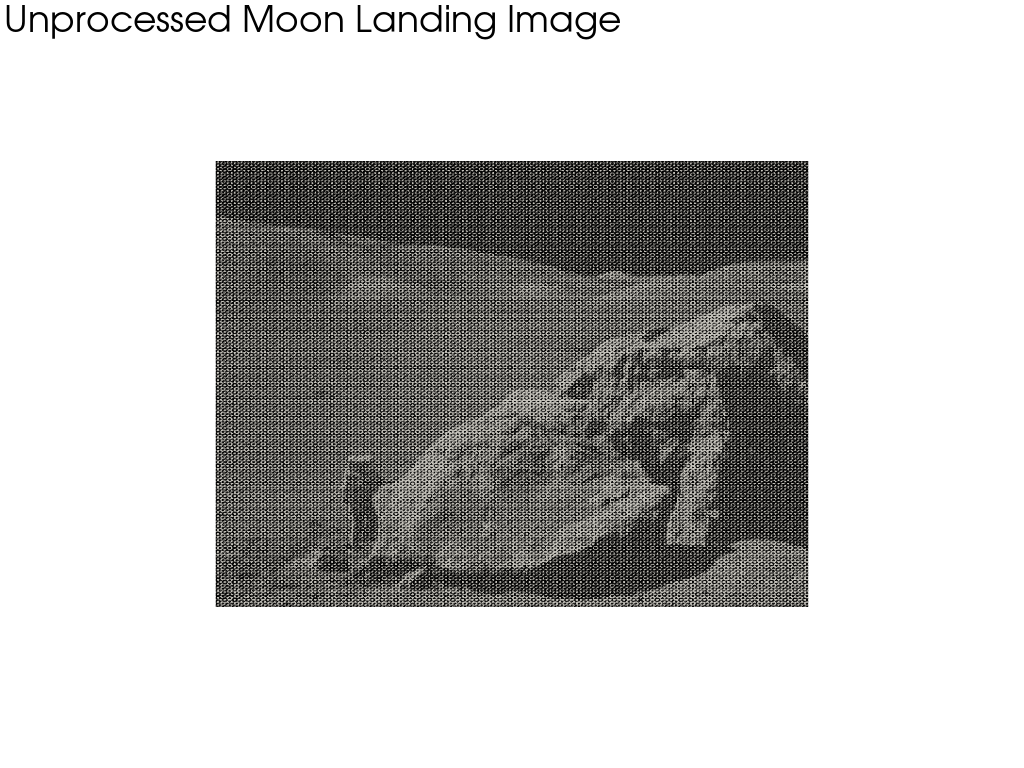
pyvista DataSetAttributes
Association : POINT
Active Scalars : PNGImage
Active Vectors : None
Active Texture : None
Active Normals : None
Contains arrays :
PNGImage uint8 (298620,) SCALARS
Apply FFT to the image#
FFT will be applied to the active scalars, 'PNGImage', the default
scalars name when loading a PNG image.
The output from the filter is a complex array stored by the same name unless
specified using output_scalars_name.
fft_image = image.fft()
fft_image.point_data
pyvista DataSetAttributes
Association : POINT
Active Scalars : PNGImage
Active Vectors : None
Active Texture : None
Active Normals : None
Contains arrays :
PNGImage complex128 (298620,) SCALARS
Plot the FFT of the image#
Plot the absolute value of the FFT of the image.
Note that we are effectively viewing the “frequency” of the data in this image, where the four corners contain the low frequency content of the image, and the middle is the high frequency content of the image.
fft_image.plot(
scalars=np.abs(fft_image.point_data['PNGImage']),
cpos='xy',
theme=grey_theme,
log_scale=True,
text='Moon Landing Image FFT',
copy_mesh=True, # don't overwrite scalars when plotting
)
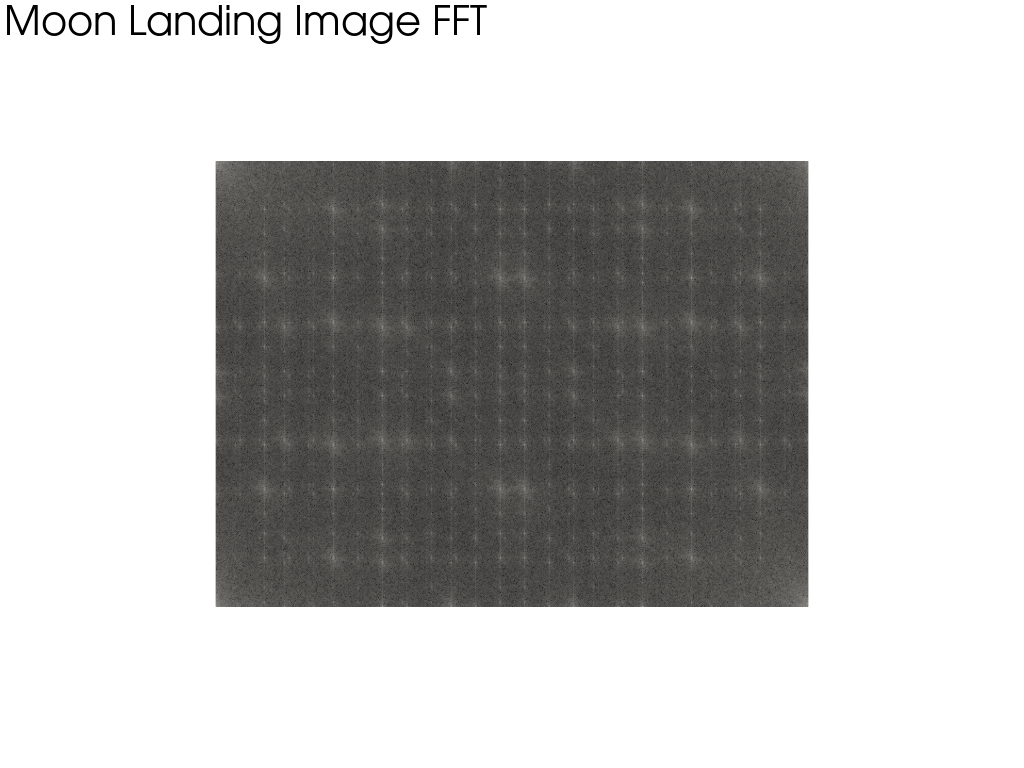
Remove the noise from the fft_image#
Effectively, we want to remove high frequency (noisy) data from our image. First, let’s reshape by the size of the image.
Next, perform a low pass filter by removing the middle 80% of the content of the image. Note that the high frequency content is in the middle of the array.
Note
It is easier and more efficient to use the existing
pyvista.ImageDataFilters.low_pass() filter. This section is here
for demonstration purposes.
ratio_to_keep = 0.10
# modify the fft_image data
width, height, _ = fft_image.dimensions
data = fft_image['PNGImage'].reshape(height, width) # note: axes flipped
data[int(height * ratio_to_keep) : -int(height * ratio_to_keep)] = 0
data[:, int(width * ratio_to_keep) : -int(width * ratio_to_keep)] = 0
fft_image.plot(
scalars=np.abs(data),
cpos='xy',
theme=grey_theme,
log_scale=True,
text='Moon Landing Image FFT with Noise Removed',
copy_mesh=True, # don't overwrite scalars when plotting
)
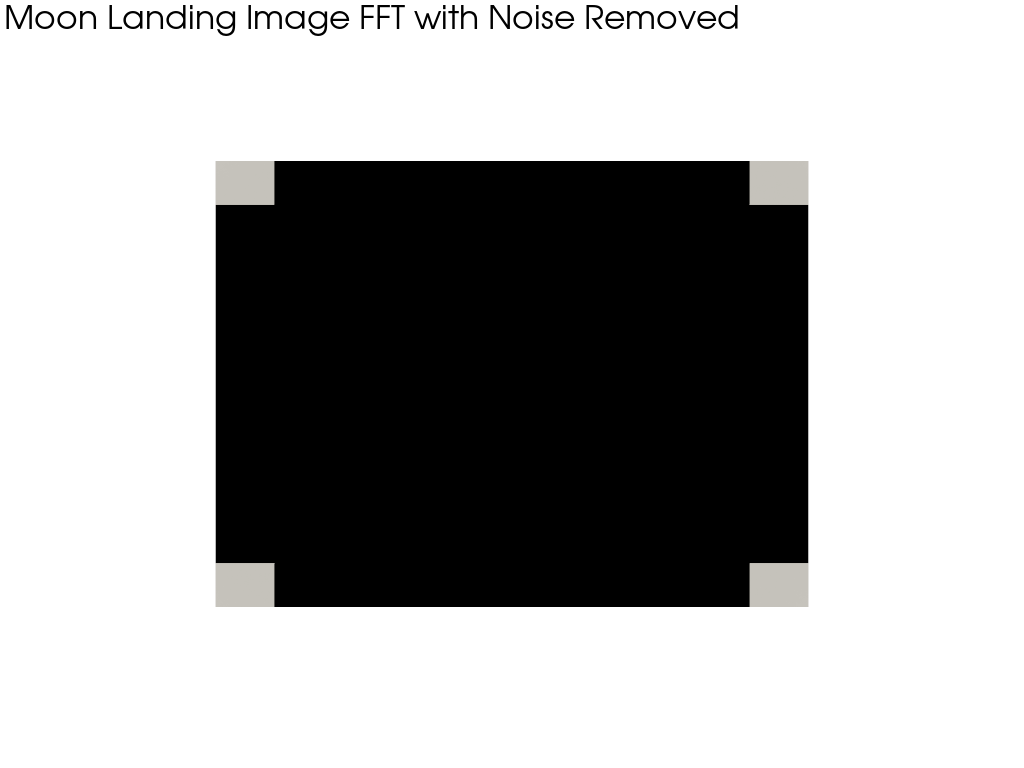
Convert to the spatial domain using reverse FFT#
Finally, convert the image data back to the “spatial” domain and plot it.
rfft = fft_image.rfft()
rfft['PNGImage'] = np.real(rfft['PNGImage'])
rfft.plot(cpos='xy', theme=grey_theme, text='Processed Moon Landing Image')
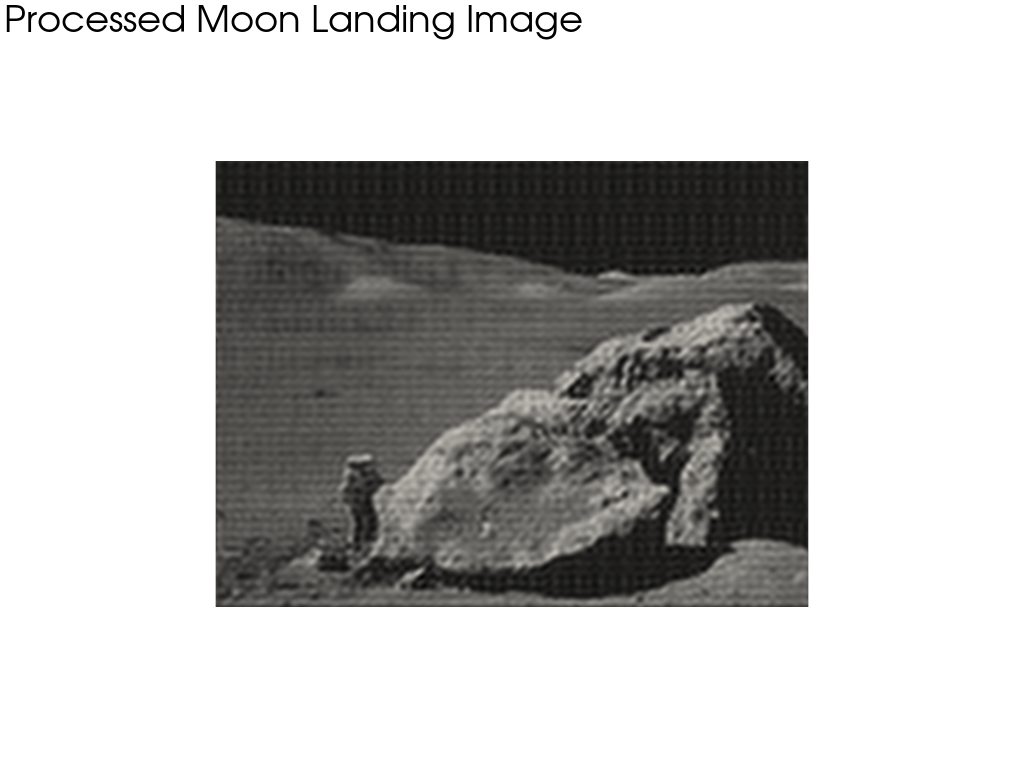
Total running time of the script: (0 minutes 14.026 seconds)
