Note
Go to the end to download the full example code.
Picking Meshes#
This example demonstrates how to pick meshes using
enable_mesh_picking().
from __future__ import annotations
import pyvista as pv
Pick either a cube or a sphere using “p”#
sphere = pv.Sphere(center=(1, 0, 0))
cube = pv.Cube()
pl = pv.Plotter()
pl.add_mesh(sphere, color='r')
pl.add_mesh(cube, color='b')
pl.enable_mesh_picking()
pl.show()
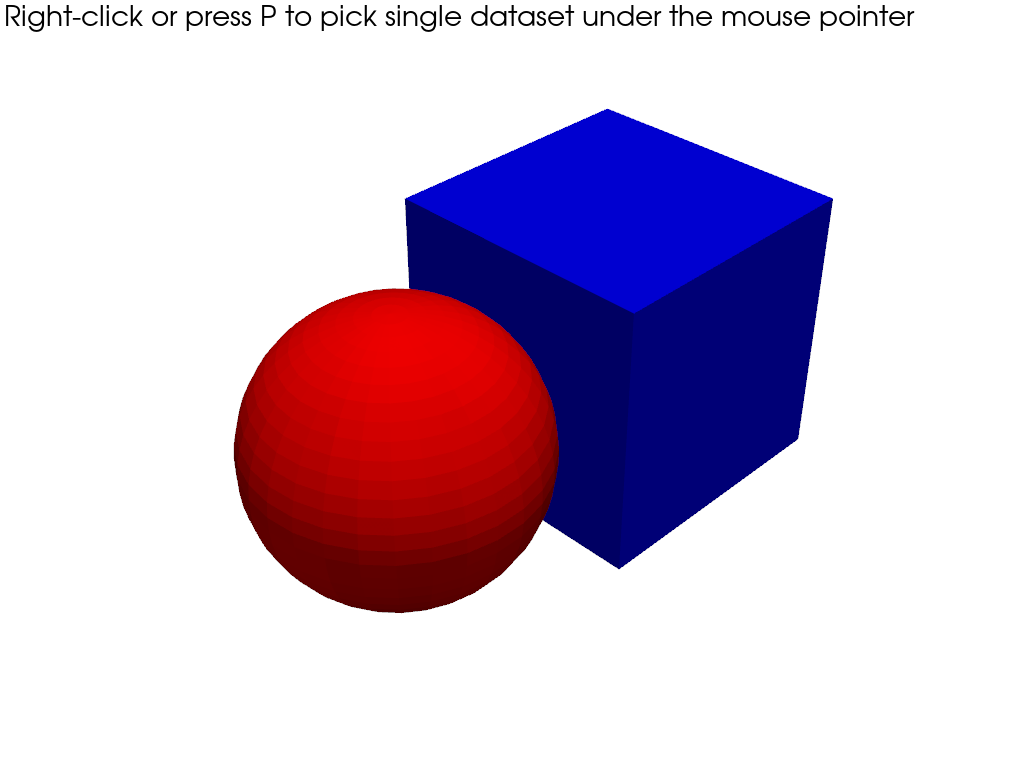
Deform the mesh after picking#
Pick to trigger a callback that “shrinks” the mesh each time it’s selected.
def callback(mesh):
"""Shrink the mesh each time it's clicked."""
shrunk = mesh.shrink(0.9)
mesh.copy_from(shrunk) # make operation "in-place" by replacing the original mesh
pl = pv.Plotter()
pl.add_mesh(sphere, color='r')
pl.add_mesh(cube, color='b')
pl.enable_mesh_picking(callback=callback, show=False)
pl.show()
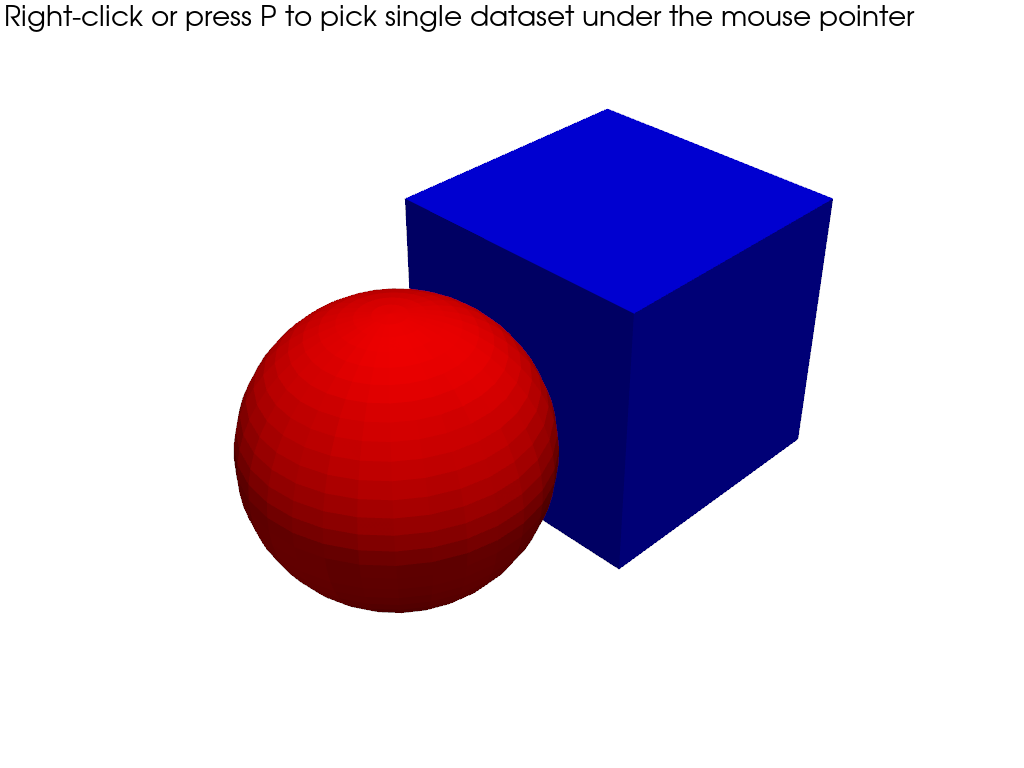
Pick based on Actors#
Return the picked actor to the callback
pl = pv.Plotter()
pl.add_mesh(pv.Cone(center=(0, 0, 0)), name='Cone')
pl.add_mesh(pv.Cube(center=(1, 0, 0)), name='Cube')
pl.add_mesh(pv.Sphere(center=(1, 1, 0)), name='Sphere')
pl.add_mesh(pv.Cylinder(center=(0, 1, 0)), name='Cylinder')
def reset():
for a in pl.renderer.actors.values():
if isinstance(a, pv.Actor):
a.prop.color = 'lightblue'
a.prop.show_edges = False
def callback(actor):
reset()
actor.prop.color = 'green'
actor.prop.show_edges = True
pl.enable_mesh_picking(callback, use_actor=True, show=False)
pl.show()
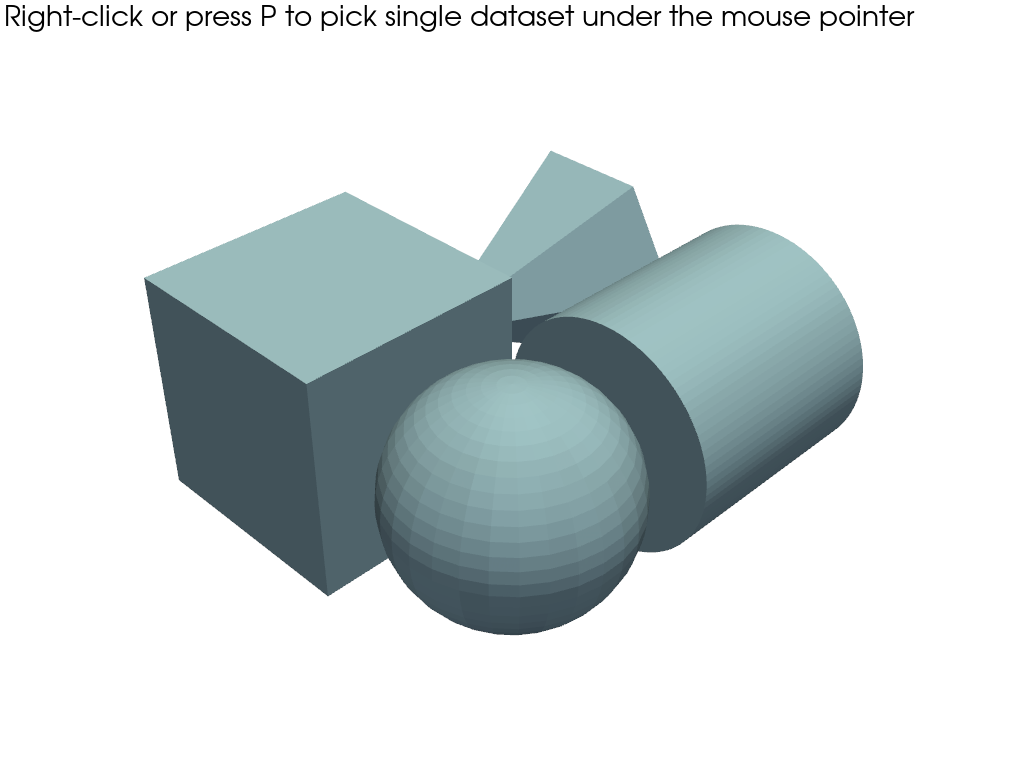
Total running time of the script: (0 minutes 0.743 seconds)
