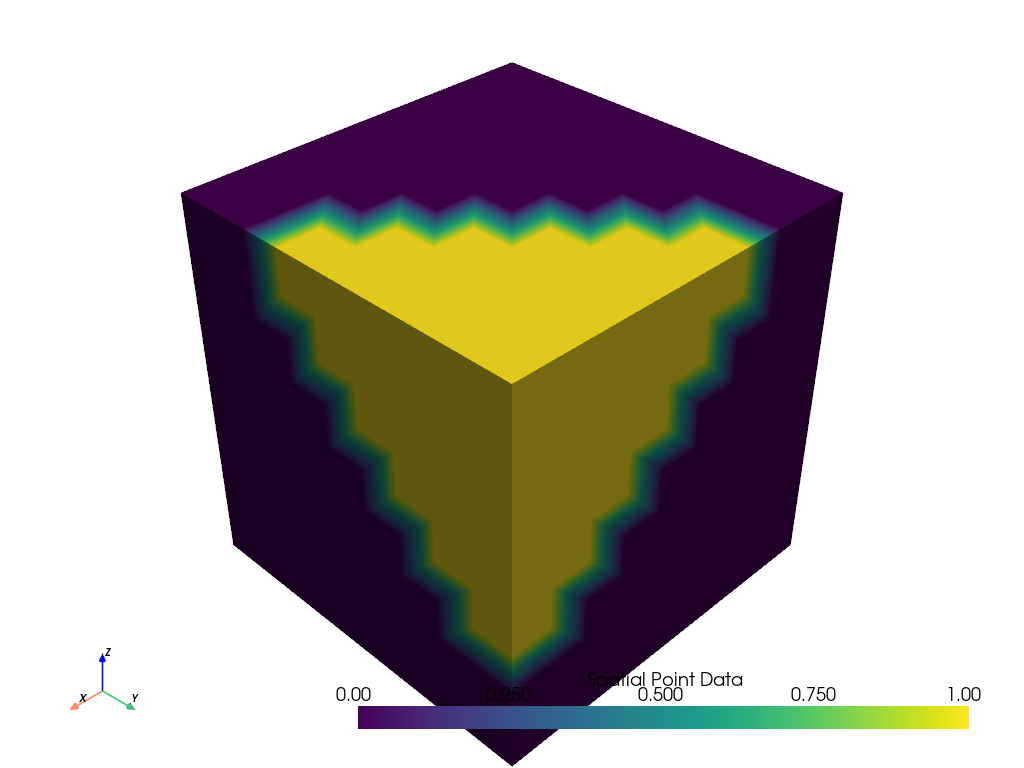pyvista.ImageDataFilters.image_dilate_erode#
- ImageDataFilters.image_dilate_erode(dilate_value=1.0, erode_value=0.0, kernel_size=(3, 3, 3), scalars=None, progress_bar=False)[source]#
Dilates one value and erodes another.
image_dilate_erodewill dilate one value and erode another. It uses an elliptical footprint, and only erodes/dilates on the boundary of the two values. The filter is restricted to the X, Y, and Z axes for now. It can degenerate to a 2 or 1-dimensional filter by setting the kernel size to 1 for a specific axis.- Parameters:
- dilate_value
float, default: 1.0 Dilate value in the dataset.
- erode_value
float, default: 0.0 Erode value in the dataset.
- kernel_sizesequence[
int], default: (3, 3, 3) Determines the size of the kernel along the three axes.
- scalars
str,optional Name of scalars to process. Defaults to currently active scalars.
- progress_barbool, default:
False Display a progress bar to indicate progress.
- dilate_value
- Returns:
pyvista.ImageDataDataset that has been dilated/eroded on the boundary of the specified scalars.
Notes
This filter only supports point data. Consider converting any cell data to point data using the
cell_data_to_point_data()filter to convert ny cell data to point data.Examples
Demonstrate image dilate/erode on an example dataset. First, plot the example dataset with the active scalars.
>>> from pyvista import examples >>> uni = examples.load_uniform() >>> uni.plot()
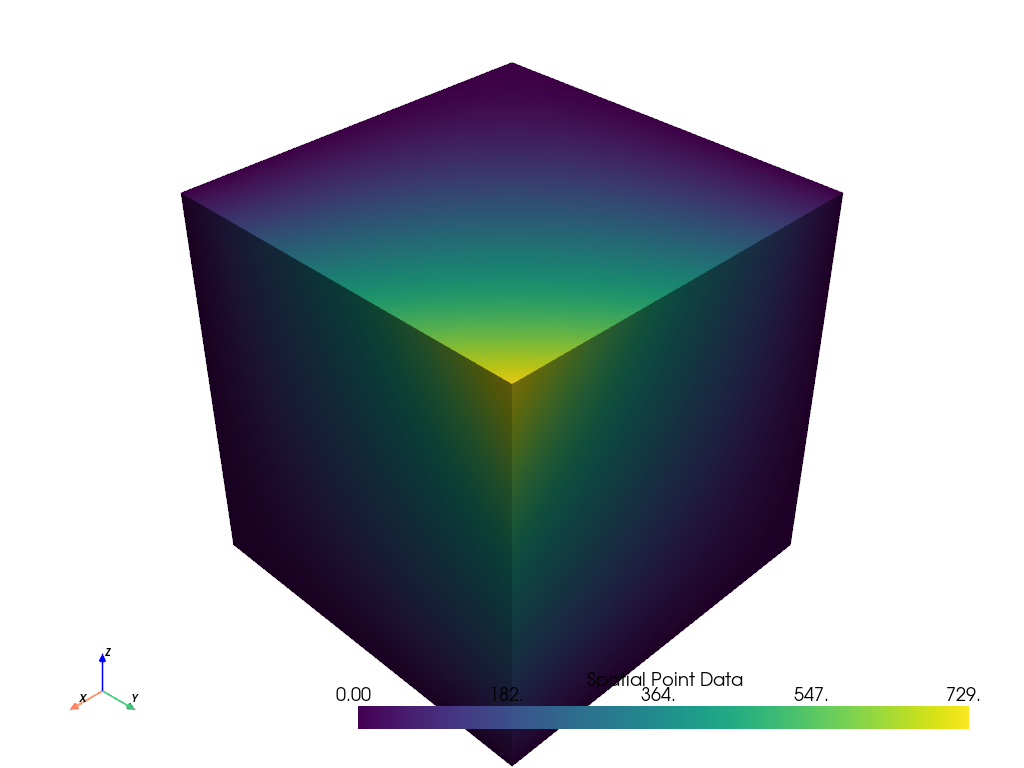
Now, plot the image threshold with
threshold=[400, 600]. Note how values within the threshold are 1 and outside are 0.>>> ithresh = uni.image_threshold([400, 600]) >>> ithresh.plot()
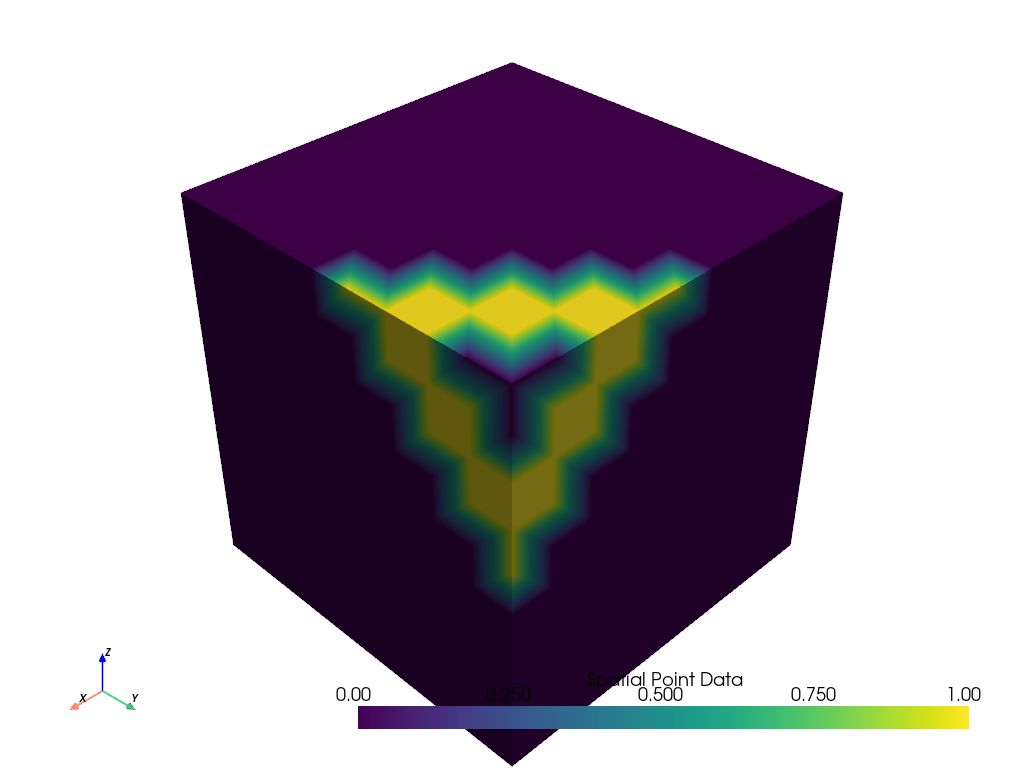
Note how there is a hole in the thresholded image. Apply a dilation/ erosion filter with a large kernel to fill that hole in.
>>> idilate = ithresh.image_dilate_erode(kernel_size=[5, 5, 5]) >>> idilate.plot()